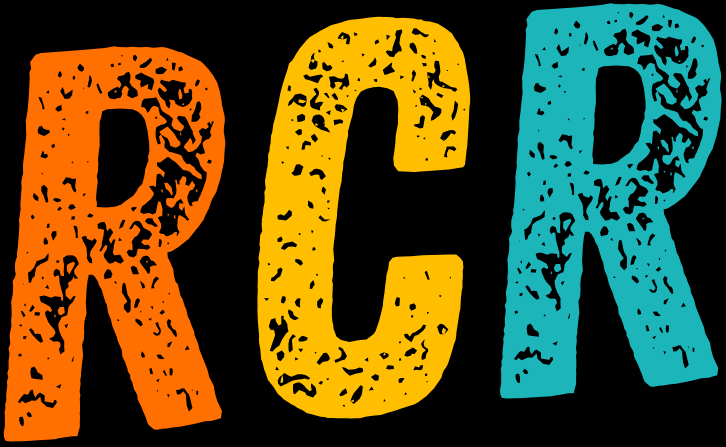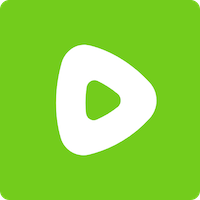How Do I Listen to Reality Check Radio?
RCR is internet-based radio. Wherever you have an internet connection (or mobile data) and a device with a speaker or a headphone port, you will be able to listen live to the station or replay past content.
Simply type www.realitycheck.radio into your device browser and press the LISTEN LIVE button on the home page to begin listening.
Missed a show that you really wanted to hear? No problem! Most of our shows repeat later the same day (see the schedule here), so you will have the opportunity to catch up on anything you have missed.
Alternatively, you can select from our show replays. Most shows (or segments of them) will be available on replay at a time that suits you best – while driving, at work, watching kids' sports, making dinner, walking, working out, or saving the world!
If you are having trouble with your phone timing out, please scroll to the bottom of this page.
Are we going to be live 24/7?
Our launch will be in stages. Right now, we have regular daily and weekly shows and segments that you can pop in your diary and tune in to listen to live. We’ll be adding more hosts, programmes, and content as we go along, and we already have some exciting names and shows in the pipeline. Like you, we just can't wait to welcome a range of voices and perspectives to the station to discuss pertinent issues intelligently!
Our team do their best work when they are rested, so while we scale things up, our techies will be catching some zzzzz's from 1 am to 7 am each night. Be sure to set your alarm for the Breakfast show, which kicks off at 7 am!
How can listeners interact with our hosts?
Our hosts love receiving listener feedback! The best ways to drop us a line with your thoughts, opinions, or questions are to:
- Text us on 2057
- Call in and have your say on Talkback with Rodney Hide, Tuesdays & Thursdays 10am-1pm on 0800 2057 57
- Email us at [email protected] (If you want your message to go to a specific host, make sure your subject line includes the host or show name)
- Fill in our contact form
- Connect with us on one of our social media accounts
We are really looking forward to hearing your opinions. Make sure you’re signed up at www.realitycheck.radio to be first to hear about news and updates as they happen, including talkback and more.
Adding a shortcut button to your devices
Some people may wish to make life easier by adding a shortcut button to their phones, tablets, or computer screens.
This is a surprisingly easy task! See the instructions below to set up your own devices.
Android Devices (including phones)
Chrome
- Open the RCR website in Chrome (www.realitycheck.radio).
- Tap the three-dot icon in the upper right.
- Find and select “Add to Home screen” from the menu.
- You can change the shortcut’s name in the pop-up that appears, then tap “Add.”
- Select “Add to home screen” to add the icon to the next open spot, or tap and hold the icon, then drag it to your desired location on the home screen.
Firefox
- Open the RCR website in a new tab (www.realitycheck.radio).
- Tap the three-dot icon in the lower right.
- Scroll down and tap “Add to Home screen.”
- Tap “Add” then either hold and drag the icon to your home screen or select “add to home screen” to place it automatically.
Edge
- Open Edge, then go to the RCR website (www.realitycheck.radio).
- Tap the “…” icon in the centre of the navigation bar.
- Scroll down and tap “Add to Phone.”
- Tap “Add” then select “Add to home screen” to add the icon, or hold and drag to place it manually.
Brave
- Open the RCR website in Brave (www.realitycheck.radio).
- Tap the three-dot icon in the lower right.
- Scroll down and tap “Add to Home screen.”
- Name the shortcut, then tap “Add.”
- Select “Add to home screen” or tap and hold the shortcut to place it on the home screen.
iPhones
- Open up Safari and load the RCR site (www.realitycheck.radio).
- At the bottom of the screen, you'll see an icon depicting an arrow that looks like it's trying to get away from a square. Tap this button.
- Tap “Add to Home Screen”.
- You'll be asked to choose a name for the home screen icon. RCR is good. Save it. When you're done, it'll show up on your home screen, and you'll never have to type in that URL ever again.
Desktop Instructions
Watch this 2 minute clip and learn how to add a shortcut to your desktop or laptop screen.
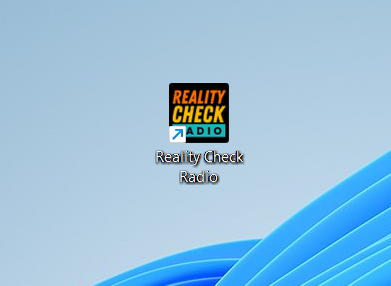
Trouble With Your Phone Screen Timing Out?
Are you having trouble with your live stream cutting out when your phone screen turns itself off?
Try this hack:
1. Open the RCR site and press PLAY button on the player.
2. Short press the power button to turn off the screen (the sound will stop).
3. Short press the power button again to turn the screen back on (this should take you to the lock screen – don't unlock your phone).
4. A mini-player should pop up. Press PLAY on the mini-player.
This should allow the live stream to continue playing when your screen times out as well as allowing you to use other apps on your phone (provided they do not require the speaker).
Opened A Link Via Facebook?
If you have clicked through to a specific interview via a link on Facebook, you may experience interruption to the play back after a few minutes (as the webpage is loading inside the Facebook app). To avoid this, simply click on the three dots on your screen (these may be at the top of your screen on Android phones or the bottom of your screen on iPhones) and choose to open the link in your browser instead. If you still experience drop outs, follow the instructions above to train your phone to allow the live stream to continue in the background.